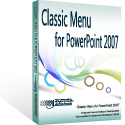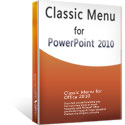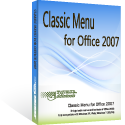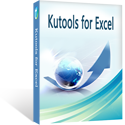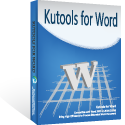Where is the Slide Design in Microsoft PowerPoint 2007, 2010, 2013, 2016, 2019 and 365
- Used way to look for Slide Design if you have Classic Menu for Office
- If you do not have Classic Menu for Office
Sometimes we need to design our presentation slides and make them look nice. We may presentation slides’ theme, such as change its color, font, and effect. Sometimes you may need to changes slides’ background, page setup, and more. So you need to find out those slide designing features before your modifying.
How to Bring Back Classic Menus and Toolbars to Office 2007, 2010, 2013, 2016, 2019 and 365? |
Used way to look for Slide design if you have Classic Menu for Office
If you have installed Classic Menu for Office, you will find the classic style menus and toolbars come back into the Ribbon. You are able to seek slide design feature with the same way you did in PowerPoint 2003: Click the Format drop down menu in main menus.
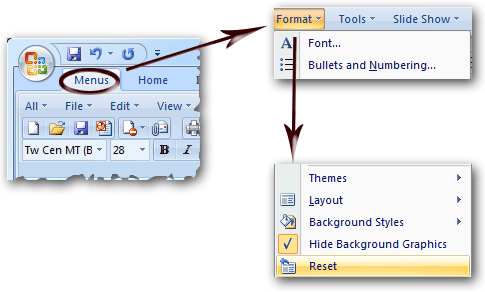
Figure 1: Slide Design feature in Classic Menu
Click the Format drop down menu in main menus, you will find the all slide design features are grouped there: Themes, Layout, Background styles, Hide Background Graphics, and Reset.
Look for Slide Design features in Ribbon if you do not have Classic Menu for Office
In the Ribbon, similar functionality features are grouped under tab. In PowerPoint 2007, 2010, 2013, 2016, 2019 and 365, and new Design tab is set and groups all slide design features. In Design tab, you can easily modify and customize your slides’ theme, background, and more:
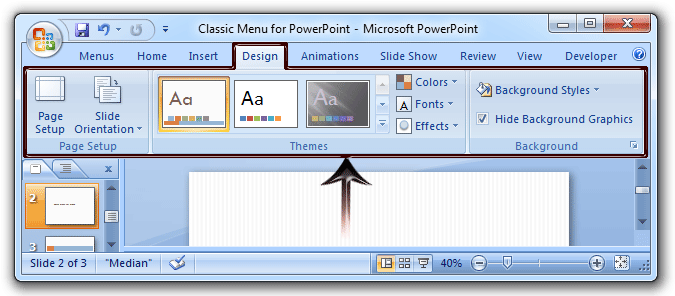
Figure 2: Slide Design feature in Ribbon
More tips for Microsoft PowerPoint
What is Classic Menu for Office
Brings your familiar classic menus and toolbars back to Microsoft PowerPoint 2007, 2010, 2013, 2016, 2019 and 365. You can use PowerPoint 2007/2010/2013/2016 immediately and efficiently, and don't need any trainings or tutorials when upgrading to Microsoft PowerPoint 2007, 2010, 2013, 2016, 2019 and 365.
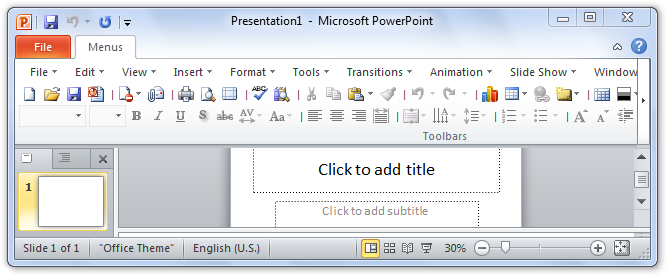
Classic Menu for OfficeIt includes Classic Menu for Word, Excel, PowerPoint, OneNote, Outlook, Publisher, Access, InfoPath, Visio and Project 2010, 2013, 2016, 2019 and 365. |
||
 |
Classic Menu for Office 2007It includes Classic Menu for Word, Excel, PowerPoint, Access and Outlook 2007. |