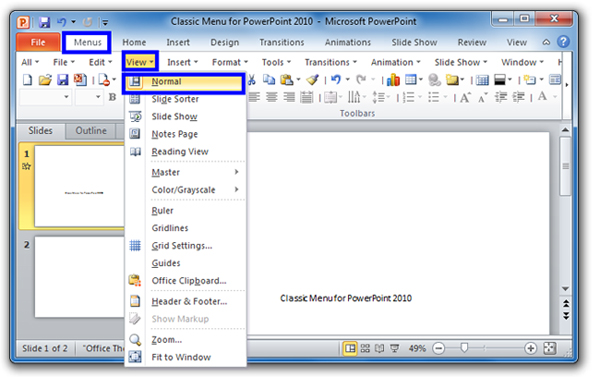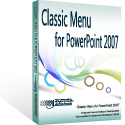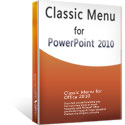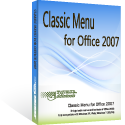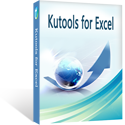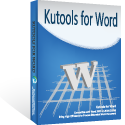Where is the Delete Slide in Microsoft PowerPoint 2007, 2010, 2013, 2016, 2019 and 365
In PowerPoint 2007, 2010, 2013, 2016, 2019 and 365, there are two steps to get the Delete Slide. You need change your PowerPoint 2007, 2010, 2013, 2016, 2019 and 365 interface into Normal view, and get the Slide / Outline task pane firstly; then select slides and delete it in right-click menus.
How to Bring Back Classic Menus and Toolbars to Office 2007, 2010, 2013, 2016, 2019 and 365? |
Step 1: Show PowerPoint 2007/2010/2013/2016/2019 in Normal view;
- Method A: Normal View in menus if you have Classic Menu for Office
- Method B: Normal View in Ribbon
- Method C: Normal View in Status bar
Step 2: Right-click the slide, you will view the Delete Slide item in right-click menus.
Method A: Show PowerPoint 2007/2010/2013/2016/2019 in Normal View with Classic Menu for Office
- Click the View drop down menu in main menus;
- Click the Normal item, then your PowerPoint 2007/2010/2013/2016/2019 interface will be in Normal View
Figure 1
Method B: Get into Normal View from Ribbon if you do not have Classic Menu for Office
- Click the View tab;
- Go to the Presentation Views group;
- Click the Normal button.
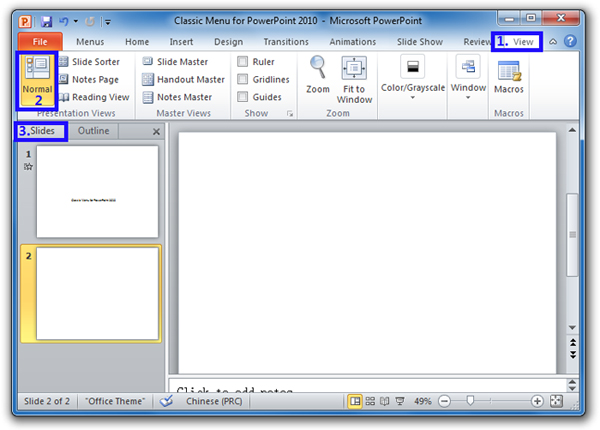
Figure 2
Method C: Get into Normal View from Status bar
At the bottom of Microsoft PowerPoint 2010/2007, click the Normal view button and get into Normal view.
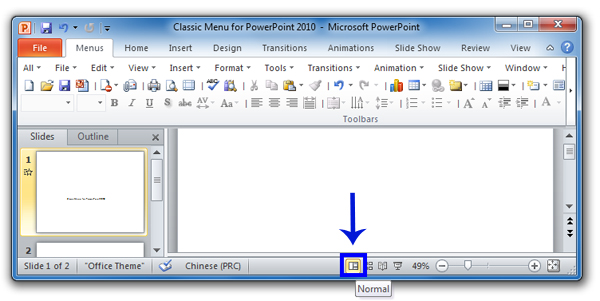
Figure 3
Step 2: In Normal view:
- You will view the Slide/ Outline task pane at left side;
- Click the Slide tab;
- Select the slide you need to delete, right click this slide, and you will view the Delete Slide item in right-click menu.
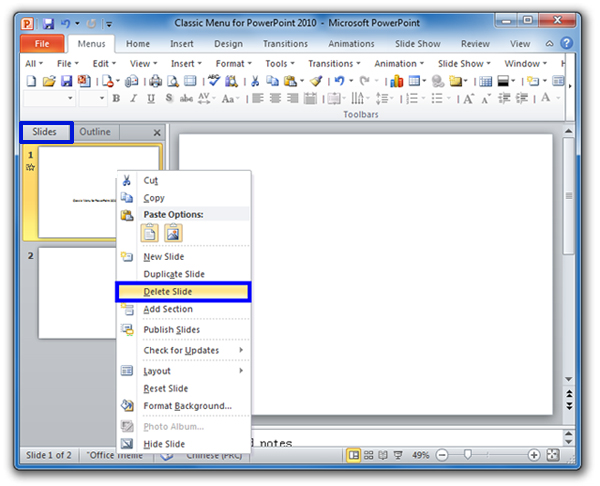
Figure 4
More tips for Microsoft PowerPoint
What is Classic Menu for Office
Brings your familiar classic menus and toolbars back to Microsoft PowerPoint 2007, 2010, 2013, 2016, 2019 and 365. You can use PowerPoint 2007/2010/2013/2016 immediately and efficiently, and don't need any trainings or tutorials when upgrading to Microsoft PowerPoint 2007, 2010, 2013, 2016, 2019 and 365.
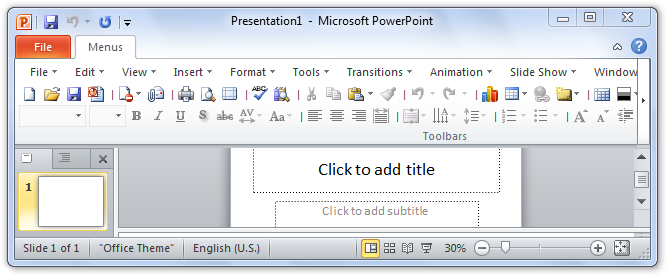
Classic Menu for OfficeIt includes Classic Menu for Word, Excel, PowerPoint, OneNote, Outlook, Publisher, Access, InfoPath, Visio and Project 2010, 2013, 2016, 2019 and 365. |
||
 |
Classic Menu for Office 2007It includes Classic Menu for Word, Excel, PowerPoint, Access and Outlook 2007. |