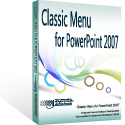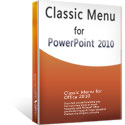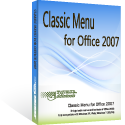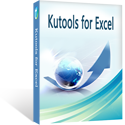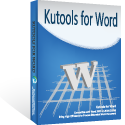Where is AutoCorrect Options in Microsoft PowerPoint 2007, 2010, 2013, 2016, 2019 and 365
- Familiar way to find out AutoCorrect Options if you have Classic Menu for Office
- If you do not have Classic Menu for Office
How to Bring Back Classic Menus and Toolbars to Office 2007, 2010, 2013, 2016, 2019 and 365? |
Familiar way to find out AutoCorrect Options if you have Classic Menu for Office
Classic Menu for Office 2007, 2010, 2013, 2016, 2019 and 365 aims to bring old menus and toolbars of Microsoft PowerPoint 2003 into Microsoft PowerPoint 2007, 2010, 2013, 2016, 2019 and 365 Ribbon, and makes PowerPoint 2007, 2010, 2013, 2016, 2019 and 365 look like PowerPoint 2003. If you have installed Classic Menu for Office on your computer, you can follow your use habits which were adapted in PowerPoint 2003 to get the AutoCorrect Options in old Tools menu:
- Click Menus tab;
- Click the Tools drop down menu
- At the bottom of drop down list, you will view the AutoCorrect Options button. Click this item, and you will get into AutoCorrect dialog box.
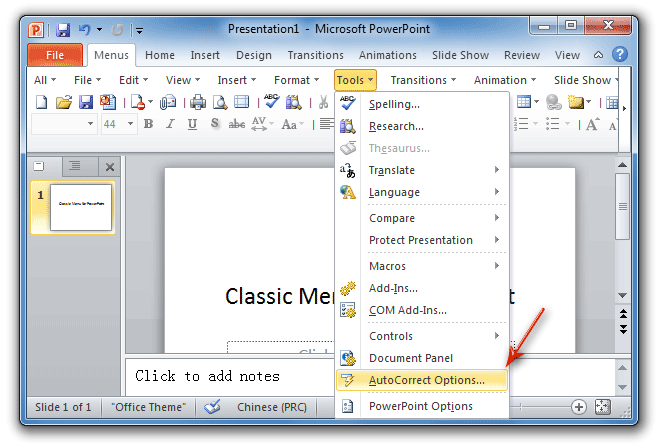
Figure 1: AutoCorrect Options in PowerPoint 2010 Menus
Please click to know more information and free download Classic Menu for Office 2010 / 2007 suites and programs.
Find out AutoCorrect Options in Ribbon if you do not have Classic Menu for Office
Method A: AutoCorrect in PowerPoint Options window
- Click the File tab in PowerPoint 2010, and Click Office button in PowerPoint 2007;
- Click PowerPoint Options button;
- Then you will get into PowerPoint Options window;
- Click Proofing button at left bar;
- Go the AutoCorrect Options section, and you will view an AutoCorrect Options button.
Method B: Add AutoCorrect button into QAT
- Click the File tab in PowerPoint 2010, and Click Office button in PowerPoint 2007;
- Click PowerPoint Options button;
- Click Quick Access Toolbar button at left bar;
- Select Commands Not in the Ribbon from Choose Commands from drop down list;
- Select the AutoCorrect Options from the command list;
- Click Add button;
- Click OK button at the bottom.
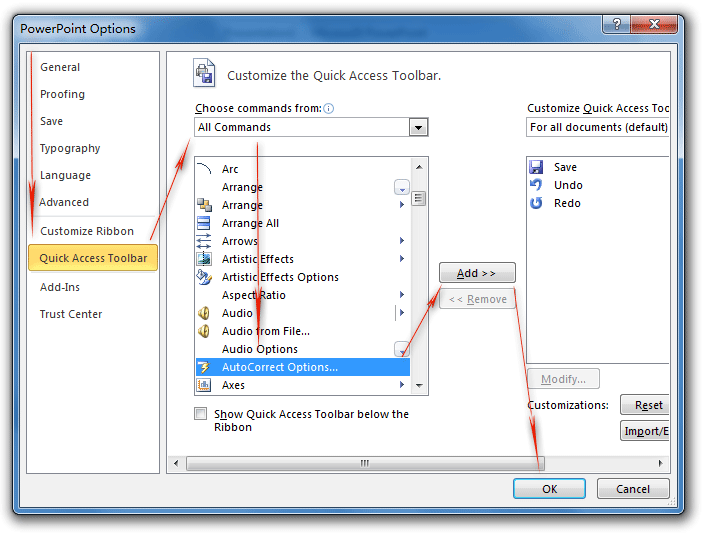
Figure 2: Customize and add AutoCorrect Options in PowerPoint 2010 QAT
Please click to know more information and free download Classic Menu for Office 2010 / 2007 suites and programs.
Then you will get into AutoCorrect dialog box by this button.
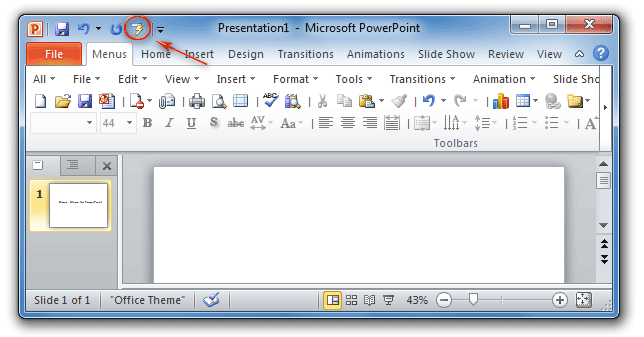
Figure 3: AutoCorrect Options in PowerPoint 2010 QAT
Go back to PowerPoint 2007 or 2010 user interface, you will the AutoCorrect button has been added in the Quick Access Toolbar at the top of Ribbon.
More tips for Microsoft PowerPoint
What is Classic Menu for Office
Brings your familiar classic menus and toolbars back to Microsoft PowerPoint 2007, 2010, 2013, 2016, 2019 and 365. You can use PowerPoint 2007/2010/2013/2016 immediately and efficiently, and don't need any trainings or tutorials when upgrading to Microsoft PowerPoint 2007, 2010, 2013, 2016, 2019 and 365.
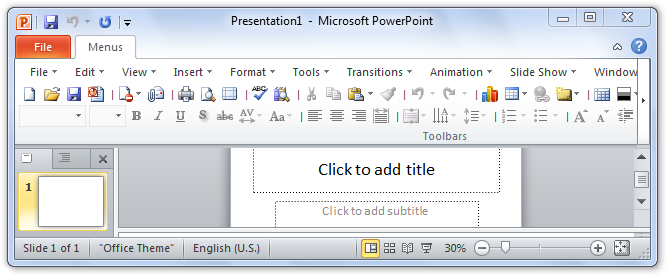
Classic Menu for OfficeIt includes Classic Menu for Word, Excel, PowerPoint, OneNote, Outlook, Publisher, Access, InfoPath, Visio and Project 2010, 2013, 2016, 2019 and 365. |
||
 |
Classic Menu for Office 2007It includes Classic Menu for Word, Excel, PowerPoint, Access and Outlook 2007. |