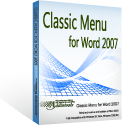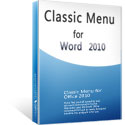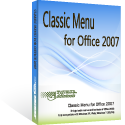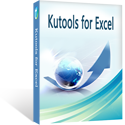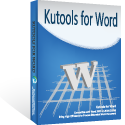Where is the Edit Menu in Microsoft Word 2007, 2010, 2013, 2016, 2019 and 365
- If you have Classic Menu for Word 2007/2010/2013/2016/2019 installed, you can…
- If you don't have Classic Menu for Word 2007/2010/2013/2016/2019 installed, you can…
How to Bring Back Classic Menus and Toolbars to Office 2007, 2010, 2013, 2016 and 365? |
Have you ever spent more time in finding out the familiar menu of Word 2003/XP(2002)/2000 when you are using Word 2007/2010/2013? The answer must be positive. The Microsoft Word 2003/XP(2002)/2000 user might have difficulties to be familiar with Word 2007/2010/2013/2016/2019 because of the different user interface. This article focuses on how to get the View menu in Word 2007/2010/2013/2016/2019 through a very simple way.
Use the familiar Word 2003 style in working with Word 2007, 2010, 2013, 2016, 2019 and 365 if you have Classic Menu for Word installed.
When installing the Classic Menu for Word 2007/2010/2013, you can click Menus to get back the familiar toolbars and menus. Then, you can reach the Edit menu easily. All the functions in the Edit menu are maintained, you may find it so amazing to have the same interface in a new version of Word.
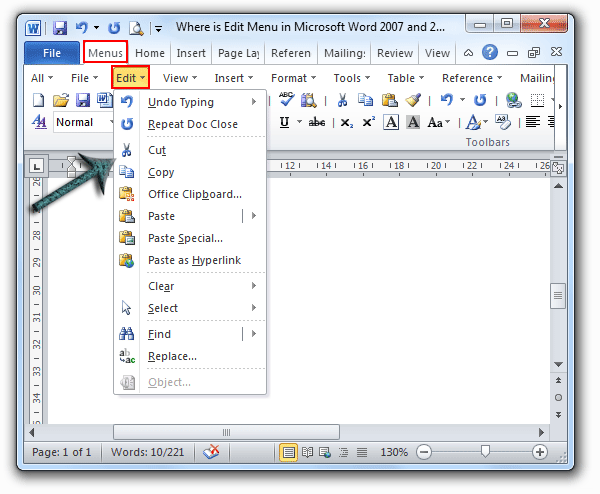
If you have not Classic Menu for Word 2007/2010/2013/2016/2019 installed, you can …
You cannot find out the corresponding Edit menu in the Ribbon, because all the toolbars and menus are redesigned and relocated. You have to get the functions in the former View menu from different groups. For example, the Select function stays in the Editing group of Home tab; the Paste function stays in the Clipboard group of Home tab.
More Tips
What is Classic Menu for Office
The software Classic Menu for Office is designed for the people who are accustomed to the old interface of Microsoft Office 2003, XP (2002) and 2000. It brings back the classic menus and toolbars to Microsoft Office (includes Word) 2007, 2010, 2013, 2016, 2019 and 365. The classic view helps the people to smoothly upgrade to the latest version of Office, and work with Office 2007/2010/2013/2016 as if it were Office 2003 (and 2002, 2000).
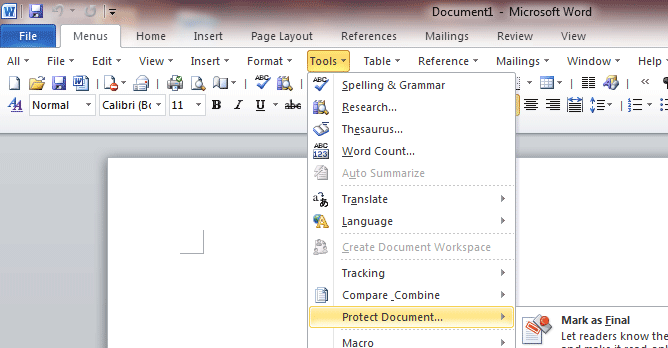
Screen Shot of Classic Menu for Word
- All new features and commands of Office 2007, 2010, 2013, 2016, 2019 and 365 have been added to the menus and toolbars;
- Without any training or tutorials after upgrading, users can work with Office 2007/2010/2013/2016 immediately;
- Easy to find any command items you want to process;
- Easy to show or hide the classic menus, toolbars and ribbon tabs;
- Easy to install and use. Supports all languages. Free download!
Classic Menu for OfficeIt includes Classic Menu for Word, Excel, PowerPoint, OneNote, Outlook, Publisher, Access, InfoPath, Visio and Project 2010, 2013, 2016, 2019 and 365. |
||
 |
Classic Menu for Office 2007It includes Classic Menu for Word, Excel, PowerPoint, Access and Outlook 2007. |