Difference of Format Menu between Word 2003, Word 2007 and Word 2010
Classic menu in Word 2007/2010 remains most original menu items of Format drop down menu in Word 2003. Free Download...
Modified Menu items of the Format Menu in Word 2007 and Word 2010
- New Items:
| Text Effects | Effects | Change Styles | Page Color |
| Watermark | Styles… | Arrange |
- Deleted Items:
| Tabs… |
- Renamed Items:
| Styles and formatting.. |
- Moved Items:
| Background | Fit Text… |
- Improved Items:
| Text Direction | Asian Layout | Theme |
Image of Format Menus in Word 2010 |
Image of Format Menus in Word 2003 |
(1)Text Effects
This is a new item in the Format drop down menu in Word 2010. Microsoft Office 2010 enhances its functions. When we make Art Words, a Format tab will be added in ribbon. As a result, Classic menu absorbs this feature and brings it into Format drop down menu.
It is added to apply visual effect on selects text, such as shadows, glow, or reflections. By Text Effects item, we can change the look of text by changing its fill, outline, reflections. It contains several sub-items: Outline, Shadow, Refection, Glow, and arranged text effects for quick using.
In the new Ribbon of Word 2010, Text Effects, stays in the Home tab, Font group.
(2)Text Direction
Actually the Text Direction in Word 2010 has the same functions as that in Word 2003. The adjustment Classic Menu made is to let the options of Text Direction visual. 5 options of text directions are listed as its sub-items in Word 2010: Horizontal, Vertical, Rotate all text 90 0, Rotate all text 270 0, and Rotate Asian characters 270 0.
In Word 2003, a Text Direction Window pops up when we clicking the Text Direction. Actually, the same Text Direction Window will pop up if we click the sub-item Text Direction Options… of Text direction in Word 2010.
In the Ribbon of Word 2010, the Text direction stays in Home tab, Paragraph group.
(3)Asian Layout and Fit Text…
Both classic menus in Word 2003 and 2010 contain this Asian Layout in Format drop down menu.
Both Asian Layout in Word 2003 and 2010 contain these sub-items: Horizontal in Vertical, Combine Characters…, Two Lines in One…, Phonetic Guide…, and Enclose Characters… Their functions are same, but the sequence is adjusted.
The Asian Layout in Word 2010 contains not only these five items, but also another two: Fit Text… and Character Scaling. In fact the File Text… of Word 2003 is moved into Asian Layout group in Word 2010.
(4)Themes and Effects
Effects is a new item in the Format drop down menu of Word 2010.
Classic Menu in Word 2010 enhance the functions of Themes. It will help us to change the overall design of current entire word document, and it contains four parts:
- Build-in themes
- Reset to Themes from templates
- Browse for Themes...
- Save Current Themes
(5)Change Styles
Change Styles is a new item in Format drop down menu of Word 2010. This item is added to change theme styles. It allows us to change the color, fonts and paragraph spacing of current themes. And it contains 5 sub-items: Style Set, Colors, Fonts, Paragraph Spacing, and Set as default.
(6)Page Color, Background, and Watermark
Both Page Color and Watermark come from the Background of Word 2003. Classic Menu in Word 2010 splits Background into two new groups.
The Page Color in Word 2010 contains: Theme Colors, Standard Colors, No Color, More Colors…, and Fill Effects… The Standard Colors is new.
(7) Styles… and Styles and Formatting…
The Styles… is new in Word 2010. Actually it has the same function as Styles and formatting… in Word 2003: open and show styles window. The Styles and formatting… is deleted from the Format drop down menu list in Word 2010.
(8)Arrange
It’s a new item in the Format drop down menu of Word 2010. This item is added to set the layout of objects and text.
- Position: It means to position our selected objects, such as pictures, on current word document. By default text will wrap around these objects. You can set the selected objects in line with text, or with text wrapping, and more.
- Bring to Front: Bring selected objects forward to one level or to the font of all objects.
- Send to Back: Send the selected objects back to one level or to the back of all objects;
- Text Wrapping: it changes the way that texts wrap around objects; there are various ways arranged: Square, Tight, Behind text, in front of text, top and bottom, through, and more layout options. Meanwhile, we can edit wrap boundary.
- Align: align the edges of multiple selected objects, you can also center them or distribute them evenly across the page.
- Group: group objects together so that they can be tweaked as a single object;
- Rotate: rotate or flip the selected object: Rotate right 900, Rotate left 900, Flip Horizontal, Flip Vertical, and more Rotation options…
(9)Tabs…
Classic Menu in Word 2010 abandons Tabs item, which stay in the middle of Format menu list.
What is Classic Menu for Office
The software Classic Menu for Office is designed for the people who are accustomed to the old interface of Microsoft Office 2003, XP (2002) and 2000. It brings back the classic menus and toolbars to Microsoft Office (includes Word) 2007, 2010, 2013, 2016, 2019 and 365. The classic view helps the people to smoothly upgrade to the latest version of Office, and work with Office 2007/2010/2013/2016 as if it were Office 2003 (and 2002, 2000).
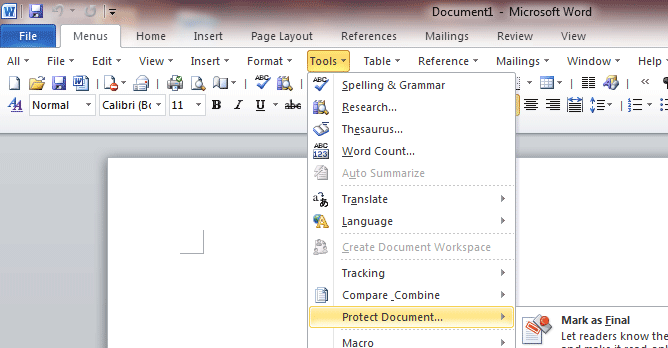
Screen Shot of Classic Menu for Word
- All new features and commands of Office 2007, 2010, 2013, 2016, 2019 and 365 have been added to the menus and toolbars;
- Without any training or tutorials after upgrading, users can work with Office 2007/2010/2013/2016 immediately;
- Easy to find any command items you want to process;
- Easy to show or hide the classic menus, toolbars and ribbon tabs;
- Easy to install and use. Supports all languages. Free download!
Classic Menu for OfficeIt includes Classic Menu for Word, Excel, PowerPoint, OneNote, Outlook, Publisher, Access, InfoPath, Visio and Project 2010, 2013, 2016, 2019 and 365. |
||
 |
Classic Menu for Office 2007It includes Classic Menu for Word, Excel, PowerPoint, Access and Outlook 2007. |

