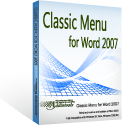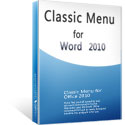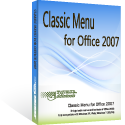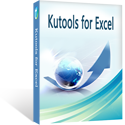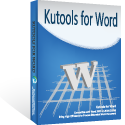Where is the Enable Developer Tab in Microsoft Word 2007, 2010, 2013, 2016, 2019 and 365
By default, the developer tab has not been displayed in the Ribbon UI in Microsoft Office 2007, 2010, 2013, 2016, 2019 and 365, which means advanced user should customize it to show in the interface. Let’s see how to customize the Ribbon and enable Developer tab on it in Microsoft Word 2007, 2010, 2013, 2016, 2019 and 365.
How to Bring Back Classic Menus and Toolbars to Office 2007, 2010, 2013, 2016 and 365? |
Customize Developer tab in Microsoft Word 2007
- Launch Word 2007
- Click the Microsoft Office Button
- Choose the Word Option button, and then the Word Option dialog box pops up
- Click Popular, select the box at Show Develop Tab in the Ribbon and check it
- Click OK, and then the Develop Tab will appear on the Ribbon
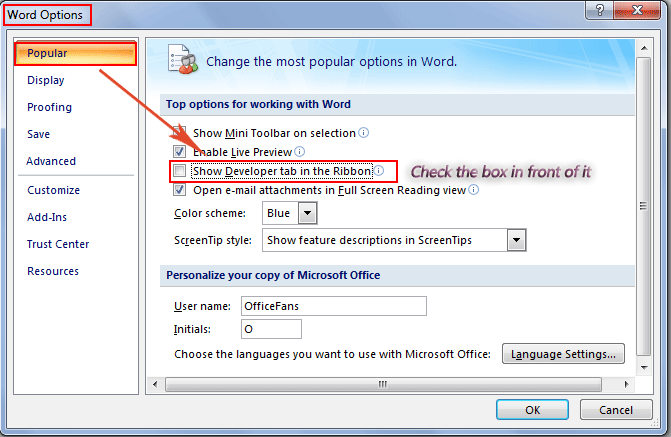
Customize Developer tab in Microsoft Word 2010 and 2013
- Open Word 2010/2013/2016/2019 program
- Click File tab
- Choose Options, and you may see the Word Options dialog box appearing
- Click Customize Ribbon
- In the right pane of the dialog of Customize Ribbon part, choose Main Tab
- Check the box in front of the Developer
- Click OK to finish the setting
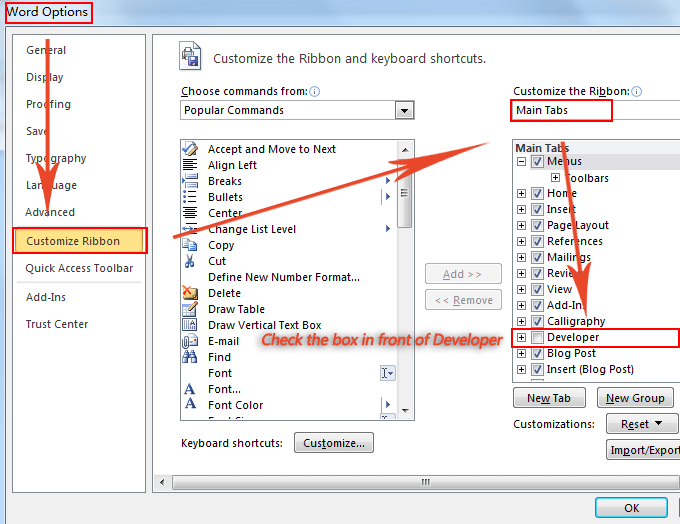
More Tips
What is Classic Menu for Office
The software Classic Menu for Office is designed for the people who are accustomed to the old interface of Microsoft Office 2003, XP (2002) and 2000. It brings back the classic menus and toolbars to Microsoft Office (includes Word) 2007, 2010, 2013, 2016, 2019 and 365. The classic view helps the people to smoothly upgrade to the latest version of Office, and work with Office 2007/2010/2013/2016 as if it were Office 2003 (and 2002, 2000).
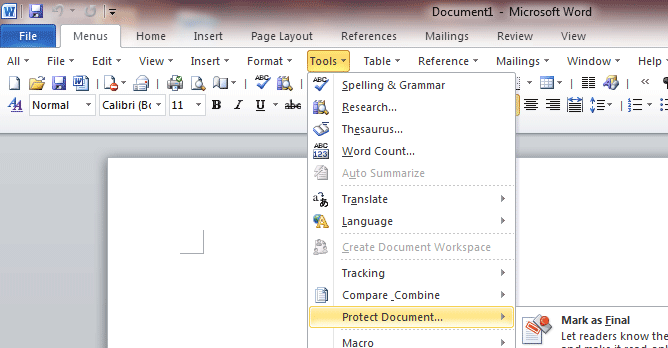
Screen Shot of Classic Menu for Word
- All new features and commands of Office 2007, 2010, 2013, 2016, 2019 and 365 have been added to the menus and toolbars;
- Without any training or tutorials after upgrading, users can work with Office 2007/2010/2013/2016 immediately;
- Easy to find any command items you want to process;
- Easy to show or hide the classic menus, toolbars and ribbon tabs;
- Easy to install and use. Supports all languages. Free download!
Classic Menu for OfficeIt includes Classic Menu for Word, Excel, PowerPoint, OneNote, Outlook, Publisher, Access, InfoPath, Visio and Project 2010, 2013, 2016, 2019 and 365. |
||
 |
Classic Menu for Office 2007It includes Classic Menu for Word, Excel, PowerPoint, Access and Outlook 2007. |