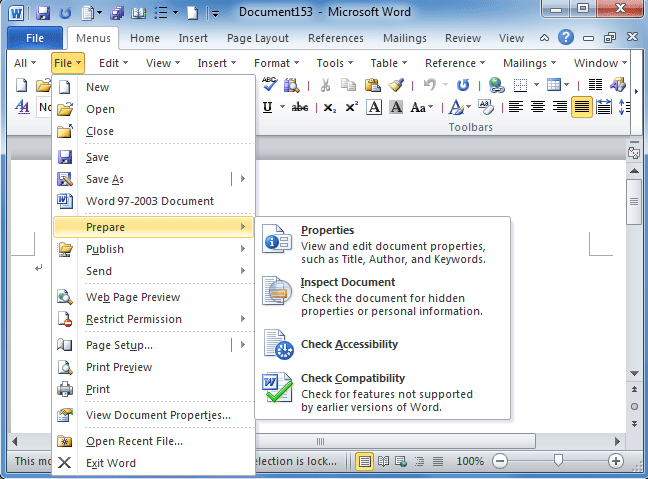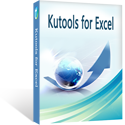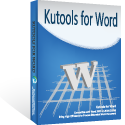Where is File Menu in Microsoft Office 2007, 2010, 2013, 2016, 2019 and 365?
- Method A: Get File Menu easily with Classic Menu for Office
- Method B: Find out File Menu items in Office 2007/2010/2013/2016/2019 Ribbon
As we know, Ribbon user interface has taken place of old view with toolbars and menus since Microsoft Office 2007. There is no more File Menu in Office 2010/2013/2016/2019 any longer. However, File Menu contains so many important features and commands that we can’t work fluently without File Menu. Here we will introduce you two methods to Get File Menu in Office 2007/2010/2013’s Ribbon:
How to Bring Back Classic Menus and Toolbars to Office 2007, 2010, 2013, 2016, 2019 and 365? |
Get File Menu easily in Office 2007/2010/2013/2016/2019 Ribbon with Classic Menu for Office
Classic Menu for Office is designed to recover old toolbars and menus in Office 2007, 2010, 2013, 2016, 2019 and 365 Ribbon. Classic Menu for Office is the easiest and fastest way to get File Menu in Office 2007/2010/2013’s Ribbon. If you have installed it, you can get the full File Menu under Menus Tab. Figure may help you know more detains:
Figure: File Menu under Menus tab in Word 2010's Ribbon
Click to know more information and free download Classic Menu for Office
The File Menu brought by Classic Menu for Office contains all items of Office 2003/XP(2002)/2000’ File Menu. In addition, new features and commands in Office 2007/2010/2013/2016/2019 are also added in this brought File Menu, such as Save As Word 97-2003 Document in Word 2007/2010/2013’s File Menu.
Find out File Menu items in Office 2007/2010/2013/2016/2019 Ribbons if you do not have Classic Menu
As is known, there is no File Menu in Office 2007/2010/2013’s Ribbon. If you want to get File Menu, the only method is to find out original File Menu items in Ribbon. Here we will list the location where original File Menu items stay in Ribbon, take Word 2010 for example:
| NO. | Old File Menu items | Where File Menu items stay in Ribbon |
| 1 | New | File Tab > New |
| 2 | Open | File Tab > Open |
| 3 | Close | File Tab > Close |
| 4 | Save | File Tab > Save |
| 5 | Save As | File Tab > Save As |
| 6 | Word 97-2003 Document | File Tab > Save & Send > Change File Type |
| 7 | Prepare | File Tab > Info > Protect Document > Check for Issues |
| 8 | Publish | File Tab > Save & Send > Publish as Blog Post |
| 9 | Send | File Tab > Save & Send > Send Using E-mail |
| 10 | Web Page Preview | Not in Ribbon |
| 11 | Restrict Permission | File Tab > Info > Protect Document |
| 12 | Page Setup… | Page Layout Tab > Page Setup group |
| 13 | Print Preview | File Tab > Print |
| 14 | ||
| 15 | View Document Properties… | File Tab > Info |
| 16 | Open Recent File… | File Tab > Recent |
| 17 | Exit Word | File Tab > Exit |
At a glance you will find out most File Menu items are moved into File Tab. However, some are located in special Tab and some are removed.
Click to know more information and free download Classic Menu for Office
More tips for Microsoft Office 2007, 2010, 2013 and 365
- Where is Office 2007 Classic View
- Where is Office 2010, 2013, 2016, 2019 and 365 Classic View
- Where are Office 2007 Toolbars and Menus
- Where is Office 2010, 2013, 2016, 2019 and 365 Menu and Toolbar
- Where is File Menu
- Where is Format Menu
- Where is Tools menu
- More...
Classic Menu for Office
Brings your familiar old menus and toolbars of Office 2003 (2002, 2000) back to Microsoft Office 2007, 2010, 2013 and 365. You can use Office 2007/2010/2013/2016 (includes Office 365) immediately and efficiently, and don't need any trainings or tutorials when upgrading to Microsoft Office (includes Word, Excel, and more ...) 2007, 2010 or 2013.
Screen Shot of Classic Menu for Word
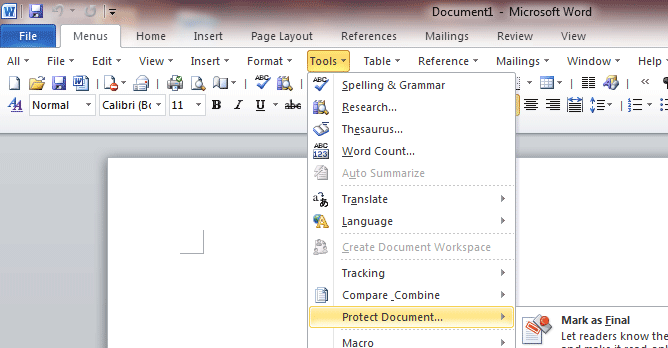
Classic Menu for OfficeIt includes Classic Menu for Word, Excel, PowerPoint, Access, Outlook, OneNote, Publisher, InfoPath, Visio and Project 2010, 2013, 2016, 2019 and 365 (includes Office 365). |
||
 |
Classic Menu for Office 2007It includes Classic Menu for Word, Excel, PowerPoint, Access and Outlook 2007. |