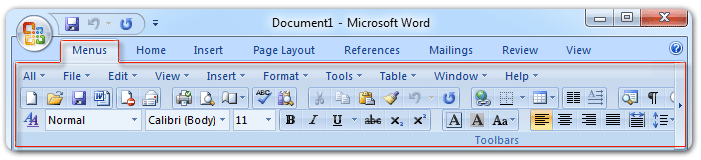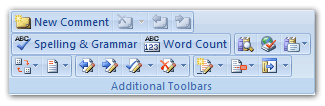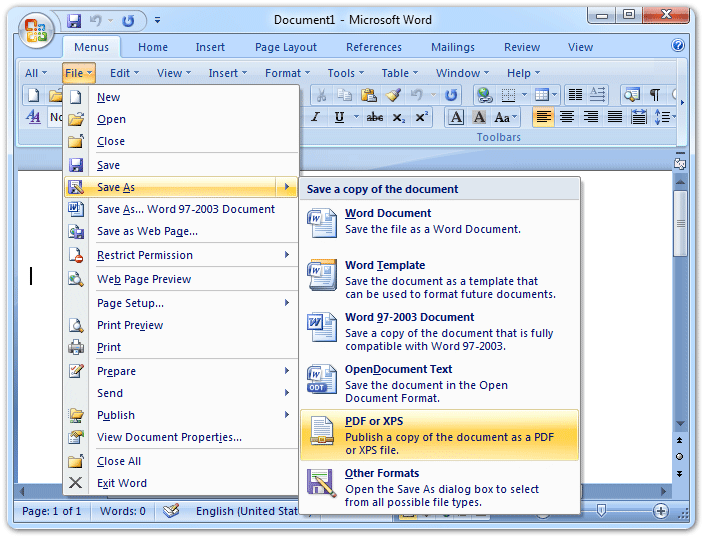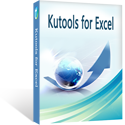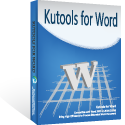About Office 2007 Menu and Toolbar
- Easily Get Menus and Toolbars if you have Classic Menu
- Office 2007 Ribbon does not support Menus and Toolbars
When we are excited to transferring into Microsoft Office 2007, the completely new user interface must surprise you greatly. Right, Ribbon takes place of old toolbars and menus of Microsoft Office 2003. Does your work become hard without old Office 2003's Toolbars and Menus? I have fully the same feeling!
How to Bring Back Classic Menus and Toolbars to Office 2007, 2010, 2013, 2016, 2019 and 365? |
Easily Get Menus and Toolbars if you have Classic Menu
Classic Menu for Office 2007 aims to restore Microsoft Office 2003's old Toolbars and Menus in Office 2007's Ribbon. If you have installed Classic Menu for Office, you can easily find out them under Menus tab:
Microsoft Office 2007's Toolbar stays under Menus tab, see figure 1:
Figure 1:Office 2007's Toolbar under Menus tab in Office 2007's Ribbon
This restored Office 2007's Toolbar not only contains all original buttons of Office 2003, but also merge new buttons of Office 2007. What's more, Classic Menu for Office 2007 adds some used buttons in toolbar to help you work easier and faster:
Click to know more information and free download Classic Menu for Office 2007 programs.
Microsoft Office 2007's Menus stays under Menus tab, see figure 3:
Apart from all drop down menus of Office 2003, Classic Menu for Office 2007 add a "All" drop down menu at far left to view all menus' items.
Figure 3: Old Menus in Office 2007's Ribbon
Classic Menu for Office 2007 can bring old classic menus and toolbar into Microsoft Word, Excel, PowerPoint, Access, and Outlook 2007.
Click to know more information and free download Classic Menu for Office 2007 programs.
Office 2007 Ribbon Does Not Support Toolbars and Menus
In Microsoft Office 2007, features, buttons and commands are grouped into different tabs by related functionalities. You will never find out old classic menus and familiar toolbar. Here we will list you where the old menus items are moved into:
| NO. | Old Menus Items | Where the Old Menus items are Moved into: |
| 1 | File Menu items | Office 2007 Backstage View |
| 2 | Edit Menu items | Home Tab |
| 3 | View Menu items | View Tab, Insert Tab, Review Tab |
| 4 | Insert Menu items | Insert Tab |
| 5 | Format Menu items | Home Tab and Page Layout Tab |
| 6 | Tools Menu items | Review Tab, Developer Tab, and Office Options |
| 7 | Table Menu items | Insert Tab, Table Tools (Design Tab and Layout Tab) |
| 8 | Reference Menu items | Reference Tab |
| 9 | Mailings Menu items | Mailings Tab |
| 10 | Windows Menu items | View Tab |
| 11 | Help Menu items | Office 2007 Backstage View |
Classic Menu for Office
Brings your familiar old menus and toolbars of Office 2003 (2002, 2000) back to Microsoft Office 2007, 2010, 2013 and 365. You can use Office 2007/2010/2013/2016 (includes Office 365) immediately and efficiently, and don't need any trainings or tutorials when upgrading to Microsoft Office (includes Word, Excel, and more ...) 2007, 2010 or 2013.
Screen Shot of Classic Menu for Word
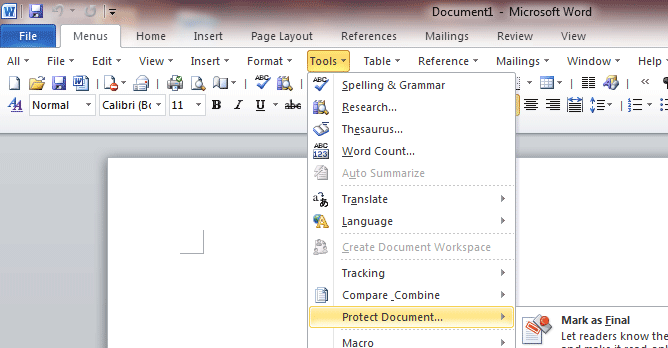
Classic Menu for OfficeIt includes Classic Menu for Word, Excel, PowerPoint, Access, Outlook, OneNote, Publisher, InfoPath, Visio and Project 2010, 2013, 2016, 2019 and 365 (includes Office 365). |
||
 |
Classic Menu for Office 2007It includes Classic Menu for Word, Excel, PowerPoint, Access and Outlook 2007. |